August 13, 2016
How to do Mail Merge
One day I was working in office, one of my colleague come to me and say, Sir I have to do mail merge. I gone in thinking mode and ask, firstly tell me what is Mail Merge and what do you want to do with Mail Merge. Then I research with my colleague and that is here for you also.
Sometime, we want to send a letter to large number of people. This is very difficult work to write address of each person to each letter. It’s also hectic and also take time. To avoid this, we can use mail merge techniques.
Let me discuss problem firstly, I have to send a letter to 1000 people. I have to write Person name and address at each letter. It is very difficult to write name and address to each letter. To avoid this, Mail Merge techniques firstly comes in mind.
Suppose we have two file. One is Excel file which contains all the information related to Recipients and other is Microsoft word file which is basically that letter which have to send all recipients. For this I have created two file.
1. Letter and 2. Recipients Details
From recipient’s details, we have to fetch Name and address.
1. Open your documents (letter) which need to be send
2. Click on the MAILING Tab, then Select Start Mail Merge. A list of various menu will be displayed. Select Step-by-step mail merge wizard.
3. When you click on this Menu, a window will be appear on right side of documents.
4.Now select – Next: Starting Document. When you select this, another set of instructions will be displayed, in that you have to select – Select Recipients. After this another set of instruction will be displayed. In that instruction click on Browse.
5. A window will appear, now you have to select your target file means from where you want to fetch data.
7. Now this is time to put required data in letter.
8. First Put Cursor, where you want to place the data. Then Select Insert Merge Field. It will display all the column of sheet.
10. After selecting all column. Click on Finish and Merge, then select Edit Individual Documents. When you click on Edit Individual Documents, a window will appear and then again click on OK.
11. Now see the magic, all your letters are ready to dispatch. More to come…..Keep visiting………If you facing any problem regarding excel, i will happy to help you by post.
This article also available @ YouTube
How to do Mail Merge
This article also available @ YouTube
How to do Mail Merge
Subscribe to:
Post Comments (Atom)

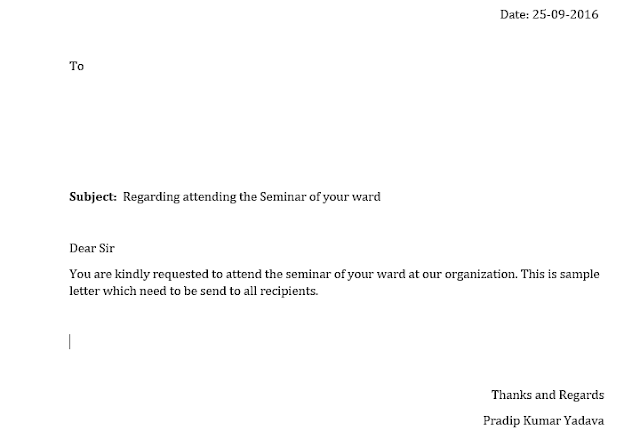









No comments:
Post a Comment